DP700 维修售后NEWALL-DP700球栅数显表(显示器、计数器)
| 参考价 | ¥ 6000 |
| 订货量 | ≥1 |
具体成交价以合同协议为准
- 公司名称 湖南湘中量具有限公司-NEWALL授权服务中心
- 品牌
- 型号 DP700
- 产地
- 厂商性质 经销商
- 更新时间 2017/5/2 10:08:07
- 访问次数 744
联系我们时请说明是化工仪器网上看到的信息,谢谢!
光栅尺,电子尺,光学尺,光栅传感器,球栅尺,球栅表,球栅显示器,球栅计数器,尼康测量投影仪,新天轮廓投影仪,OGP光学投影仪,万濠影像测量仪,智泰二次元,三丰工具显微镜,新天万能工具显微镜,新天测长仪JD9,测长仪JD8
- 维修售后NEWALL-DP700球栅数显表(显示器、计数器)在本资料上方(或技术资料中)能下载带图的详细说明书
- 维修及销售的主要有日本富特巴(FUTEBA)、三丰(Mitutoyo)、英国新和(NEWALL)、万濠(RATional)、怡信(Easson)、信和(Sino)、奥特嘉(oska)、朕衡(Zhen)、硕信(Soin)、必嘉(Bica)、艾莫特(AMOT)、意大利(Givi)等品牌.维修数显表范围:NEWALL球栅数显表维修DP8、E70、B60、Mitutoyo三丰品牌(KACOUNTER、QM-DATA200、KLD-200、EC-100),Rational万濠(WE6800-2、WE6800-3、WE6800E、DC3000),RSF-ELEKTRONIK,FAGOR(20I-M、30I-M),NEWALL新和(B60、E70、DP8),BICA-DRO,POWERN(PE2X、PE3X),HEIDENHAIN海德汉(ND780、ND522、ND523),NIKON尼康(DP-E1、SC2-E1、SC3-E1、QUADRA-CHEK200),CHFOIC(DRO-2M、DRO-3M、DRO-2L、DRO-2G、DRO-3E、JDS100B、DS401SM),SONY索尼(LH51、LH71、LH52、LH72),JENIX韩国东山,SUMTAK-FUTABA(FUTABA-PULSCALE、CMJ200),SINO诺信(SDS6-3V、SDS6-2V、SDS2MS),GSW-3A、GSW-3B、GSW-204、GSW-2B、GSW-2C,SOIN(SI2008-2B、SI2008-3B)
- 维修售后NEWALL-DP700球栅数显表(显示器、计数器)
- 以上品牌和型号的数显表都能维修:数显表被雷击坏、接错电压被烧坏、数显表显示轴跳数,显示轴不显示、显示轴精度不准、显示轴闪烁、数显表按键不灵、数显表无信号等等。
- ?
- ----------------------- Page 1-----------------------
- Newall Measurement Systems Ltd
- DP700 Digital Readout
- User Manual
- ----------------------- Page 2-----------------------
- Contents
- Specification Page 3 2
- Electrical Page 3
- Physical Page 3
- Environment Page 3
- Accreditation Page 3
- Disposal Page 3
- Input and Resolution Page 3
- Mounting Options Page 4
- Mill Mount Page 4
- Lathe Mount Page 4
- Adjustable Mount Page 4
- Panel Mount Page 4
- Connection Details Page 5
- Important Information Page 5
- Connections Page 5
- Display and Keypad Page 6
- Understanding the Display Page 6
- Understanding the Keypad Page 6
- Setting up the Unit Page 7
- Navigating Complete Setup Page 7
- Navigating Complete Setup (Continued) Page 8
- Language Setup Page 9
- Type Setup Page 9
- Encoder Type Setup Page 9
- Encoder Resolution Setup Page 9
- Direction of Travel Setup Page 10
- Radius / Diameter (Measure Setup) Page 10
- Zero Approach Setup Page 10
- Zero Approach Limits Page 10
- Error Compensation Page 11
- Linear Error Compensation Page 12
- Linear Error Compensation Setup Page 13
- Segmented Error Compensation Page 14
- Segmented Error Compensation Setup Page 14/15
- Plane Setup Page 15
- Functions Setup Page 16
- Beep Setup Page 16
- Sleep Setup Page 17
- Reset Setup Page 17
- Standard Functions Page 18
- Absolute / Incremental Page 18
- Inch / mm Page 18
- Zero and Preset an Axis Page 19
- Undo Function Page 19
- 1/2 Function / Centre Find Page 20
- Reference Page 20
- Sub Datums (SDM) Page 21
- RS232 Connections Page 22
- RS232 Setup Page 22/23
- RS232 Output Data Format Page 24
- Mill Functions Page 25
- Pitch Circle Diameter (PCD) / Bolt Hole Page 25
- Line Hole Page 26
- Arc Contouring Page 27
- Polar Co-ordinates Page 28
- Lathe Functions Page 29
- Tool Offsets Page 29/30
- Taper Page 31
- Summing Page 31
- Trouble Shooting Page 32
- ----------------------- Page 3-----------------------
- Specification
- Electrical
- 3
- EU Directive 73/23/EEC (Low Voltage Directive)
- BS EN 55022:1998 Class B
- BS EN 55024:1998
- Input to Power Supply Unit (Supplied)
- 100-240V (47-63Hz)
- External switch-mode - Output voltage 15VDC
- Input Voltage to DP700 15-24VDC ±10%
- Conforms to Low Voltage Directive
- Physical
- Height 170mm (6.69") Depth 48mm (1.89")
- Width 260mm (10.23") Weight 1.5kg (3.3lb)
- Environmental
- Climatic Range Storage Temperature -20°C to 70°C
- Working Temperature -10°C to 50°C
- Working Humidity 95% R.H. at 31°C
- IP-Ingress Protection IP54 Panel Mount
- IP40 Stand Alone
- Accreditation
- CE
- Disposal
- At the end of its life, you should dispose of the DP700 system in a safe manner applicable to
- electrical goods
- Do not burn
- The casework is suitable for recycling. Please consult local regulations on disposal of electri-
- cal equipment
- Input & Resolutions
- Only Spherosyn or Microsyn encoders can be used with the DP700 DRO
- Resolutions
- Spherosyn 2G or Microsyn 10 Microsyn 5
- 5µm (0.0002") 1µm (0.00005")
- 10µm (0.0005") 2µm (0.0001")
- 20µm (0.001") 5µm (0.0002")
- 50µm (0.002") 10µm (0.0005")
- Newall Measurement Systems Limited reserves the right to make changes to this specification
- without notice
- ----------------------- Page 4-----------------------
- Mounting Options
- This chapter details the various mounting options for the DP700, both the standard
- version and the panel mount version.
- Mill Mount (Non Adjustable)
- 4
- Lathe Mount (Non Adjustable)
- Adjustable Mount Options
- Panel Mount Option
- Panel Cutout Det
- Panel cut out
- ----------------------- Page 5-----------------------
- Connection Details
- This chapter details the cable connections for the DP700.
- Important Details
- You can only use the DP700 with Newall Spherosyn and Microsyn analogue encoders.
- You need to ensure that:
- You secure all the cables to prevent the connectors from dropping into hazardous
- positions (for example the floor or coolant tray) when you unplug them. 5
- You route all cables to prevent them from being caught on moving parts.
- The DP700 is grounded to the machine, using the braided grounding lead provided,
- before you turn on the machine supply.
- The power has been disconnected, before you connect the encoder(s).
- Do not connect this unit directly to the mains supply.
- If your Newall encoder has a round 7 pin connector, then you can buy an adaptor cable (part
- no. 307-80980). Contact your local Newall supplier for details.
- Connections
- Encoder input connection
- 1, 2 or 3 according to model
- RS232 output Cable clamp
- Cabinet equipotential terminal
- External PSU input for grounding to machine
- ----------------------- Page 6-----------------------
- Display and Keypad
- This chapter explains how to interpret the display and use the keypad.
- Understanding The Display
- Axis 1 Message
- Display
- Axis 2
- Axis 3 6
- Power LED
- Understanding The Keypad
- Axis Selection Key Digifind / Reference
- Switches between Zero
- and Axis Preset modes
- Numeric Keys Switches between Absolute
- and Incremental modes
- Switches between Inch and
- mm display
- Enter Key
- Information selection (scrolls through
- Clear Numeric Entry options on Message display)
- Centre Find Function Menu Key
- Undo Key Function Navigation Keys
- ----------------------- Page 7-----------------------
- Setting Up The Unit
- Navigating Complete Setup
- How to enter setup
- funcs Unit then setup
- Until display shows
- setup displays code?
- setup
- Eng gb Eng us dansk
- language
- francais czech
- deutsch espanol
- italiano turkce
- pyccknn portugue
- setup
- type generic lathe
- nnill
- 7
- setup
- encoder Sph 2G usn 10 Microsyn 10
- Spherosyn 2G Usn 5 Microsyn 5
- setup 0.005 0.001
- res
- 0.002
- Dependant on encoder
- 0.01 (see page 2)
- 0.02
- 0.05
- i---
- setup
- ---i
- dir
- setup
- measure rad dia
- setup
- zero app off on
- setup user defined, use numeric
- 12.700
- zero lvl keypad to enter value
- setup
- err comp select none
- linear
- segments
- ----------------------- Page 8-----------------------
- Setting Up The Unit
- Navigating Complete Setup (continued)
- Only applicable to 3 axes units
- setup
- plane (----) (----)
- (----) (----)
- (----) (----)
- setup set func
- on off
- funcs tools
- set func on off
- taper
- set func on off
- summing
- set func on off
- pcd
- 8
- set func on off
- line
- set func
- arc on off
- set func on off
- polar
- set func on off
- log
- set func
- on off
- sdms
- setup
- beep on off
- setup user defined, use numeric keypad to
- 0
- sleep enter value (value is in whole minutes)
- (Default is inactive)
- setup reset generic lathe
- reset as
- nnill
- To exit setup
- ----------------------- Page 9-----------------------
- Setting Up The Unit
- Language Setup
- This setting enables the user to choose the language that is required to be displayed in the
- DP700 display.
- There are 11 language settings: Eng gb English UK (Default)
- Eng us English US dansk Danish pyccknn Russian
- francais French portugue Portuguese czech Czech
- deutsch German espanol Spanish
- italiano Italian turkce Turkish
- Press the axis select key next to the ‘X’ axis to cycle through options
- Type Setup
- This setting enables the user to choose the machine type that the DP700 operates in.
- There are 3 settings: Generic
- lathe
- nnill 9
- Press the axis select key next to the ‘X’ axis to cycle through options
- Note: When set to lathe the x axis changes to diameter measurement
- Note: When set to lathe or mill some functions are automatically turned off
- Encoder Type Setup
- The encoder settings must match the actual encoder in use, or the DP700 will not
- measure correctly
- Newall manufacture 3 types of encoders to work with your DP700:
- Spherosyn 2G sph 2G
- Microsyn 10 usn 10
- Microsyn 5 Usn 5
- Press the axis select key next to the ‘X’, ‘Y’ or ‘Z’ axis to cycle through options
- Encoder Resolution Setup
- The resolution settings available for each axis depend on the encoder type and the inch/mm
- setting.
- Display Spherosyn™ 2G Microsyn™ 10 Microsyn™ 5
- µm mm in
- 1 0.001 0.00005
- 2 0.002 0.0001
- 5 0.005 0.0002
- 10 0.01 0.0005
- 20 0.02 0.001
- 50 0.05 0.002
- Press the axis select key next to the ‘X’, ‘Y’ or ‘Z’ axis to cycle through options
- ----------------------- Page 10-----------------------
- Setting Up The Unit
- Direction of Travel Setup
- You use the direction setting to match the DP700 to the actual direction of travel of any axis.
- There are two settings for each axis and
- ---i i---
- Press the axis select key next to the ‘X’, ‘Y’ or ‘Z’ axis to cycle through options
- Example
- If the current setting is ---i and the travel is positive from right to left, changing
- the setting to will reverse the direction to measure positive from left to right.
- i---
- Radius / Diameter (measure Setup)
- The radius/diameter function allows the operator to display actual (radius) or twice-actual
- (diameter) measurements for each axis.
- This function is generally used in turning applications, such as the cross travel on a lathe
- where you want to display the diameter reading rather than the radius.
- There are two settings for each axis: 10
- Radius rad
- Diameter dia
- Press the axis select key next to the ‘X’, ‘Y’ or ‘Z’ axis to cycle through options
- Zero Approach Setup
- This setting provides a visual indication that one or more axes are approaching zero. It does
- this by using the far left LED segment on each axis, as the axis approaches zero each seg-
- ment of the '0' lights up in quick succession. Once zero has been reached the '0' in the far
- left will be constantly on.
- There are two settings for each axis:
- Zero approach on on
- Zero approach off off
- Press the axis select key next to the ‘X’, ‘Y’ or ‘Z’ axis to cycle through options
- Zero Approach Limits
- This setting allows you to choose how close to zero the axis needs to be before the zero
- approach function takes effect
- Press the axis select key next to the ‘X’, ‘Y’ or ‘Z’ axis
- Display shows as standard
- 12.700
- Example
- To change zero approach limits to 5mm
- Press then display shows 5.000
- Now when you cross 5mm approaching zero, the feature will be activated.
- ----------------------- Page 11-----------------------
- Setting Up The Unit
- Error Compensation
- Your digital readout (DRO) system helps you to improve productivity. It decreases the number
- of scrapped parts, as you no longer have to be concerned about making mistakes related to
- counting the revolutions on the dials. Your DRO system also helps to eliminate some errors
- related to ballscrew backlash.
- Your DRO system will operate to its published accuracy, provided all components are in
- working order and properly installed. Field calibration is not necessary.
- Accuracy problems with machined parts may be caused by machine error, DRO system error,
- or a combination of both. The first step in determining the source of error is to check the DRO
- system. You do this by comparing the movement of the Newall reader head to the position
- reading shown on the display. You need a high accuracy standard, such as a laser
- interferometer. You can use a dial indicator to check short distances, but a laser
- provides the best results. If you have to use a dial indicator, be sure it is the highest available
- accuracy.
- To check the accuracy of the DRO system:
- 11
- 1. Place the target of the laser or the needle of the dial indicator directly on the Newall reader
- head. It is absoluy critical that you take the readings directly from the Newall reader head. If
- you have to use a dial indicator, be sure that the needle of the indicator is perpendicular to
- the reader head and not angled. If you take readings anywhere else on the machine, machine
- errors may distort the results.
- 2. When the reader head moves, the movement registers on the laser / indicator and DRO
- display.
- 3. Set the laser / dial indicator and DRO position displays to 0.
- 4. Make a series of movements and compare the position readings between the laser / dial
- indicator and the DRO display. If the readings match within the accuracy specified, then you
- know that the DRO system is operating properly. If this is the case, you can proceed to the
- next step: evaluating the machine errors. If the readings do not match, you must repair the
- DRO system before proceeding with error compensation.
- To evaluate machine errors:
- 1. Put the laser target / dial indicator on the part of the machine where the machining is done.
- 2. Make a series of movements and compare the position readings between the laser / dial
- indicator and the DRO display. The difference between the laser / dial indicator reading and
- the reading on the DRO display is your machine error.
- 3. Plot the machine error along the entire axis of travel to determine the nature of the error. If
- it is a linear error, you can use linear error compensation. If the error is not linear, you should
- use segmented error compensation.
- ----------------------- Page 12-----------------------
- Setting Up The Unit
- Types of Machine Error
- There are many types of machine error, including pitch, roll, yaw, flatness, straightness, and
- Err SEt
- Abbé error. The diagrams below demonstrate these errors.
- Way errors Abbé error
- Yaw Err OFF
- Axis
- C2 SEG Err
- Typical Yaw
- Deviation C1 Lin Err C1
- Straightness B C2
- B1 B1
- greater than X Y B2 z
- Roll Axis Encoder less than Encoder
- A A1 encoder A2 A1
- End Effector End Effector
- Linear Linear
- Travel
- encoder encoder
- Pitch
- Flatness
- Axis Err SEt
- Typical Pitch
- Deviation Shown with encoder on concave side Shown with encoder on convex side of
- of bearing path bearing path
- Linear Error Compensation
- In this mode, you can apply a single constant correction factor for each axis to all displayed 12
- measurements. You calculate the correction factor, and specify it in parts per million (ppm).
- In this mode a single constant correction factor for each axis is applied to all displayed
- measurements.
- Error
- Travel
- As you follow the procedure you must ensure that you either use a stepped standard, and
- approach each edge from the same direction; or if you must approach each edge from
- opposite directions, then subtract the width of the tool or measuring probe from the value
- displayed on the DP700.
- Tool or Tool or
- Probe Probe
- measured distance = standard distance
- standard distance (Fig 1) measured distance
- ----------------------- Page 13-----------------------
- Setting Up The Unit
- Linear Error Compensation Setup
- This setting allows you to setup compensation factors for linear errors. There are two
- methods of entering compensation values Teach mode and Program mode.
- Teach Mode
- Teach Mode
- Teach mode is an easier way of calculating linear errors by using the DP700 to automatically
- calculate the error, by comparing the actual measurement and the physical movement.
- The procedure to do this is shown below.
- Error comp select screen is displayed
- Press the axis select key next to the ‘X’, ‘Y’ or ‘Z’ axis which requires linear compensation
- Press the key to Navigate to Linear. Press
- Press the key to Navigate to Teach. Press
- Display Shows ax1 tch Move tool / probe to start position (see fig 1) Press
- at zero?
- Display Shows ax1 tch Move tool / probe to end position (see fig 1) Press 13
- at End?
- Display Shows ax1 tch Enter the actual measurement using Press
- movemnt? numerical keypad
- Display Shows ax1 tch Press to accept, or to decline
- accept?
- If accepted, goes back to error comp select screen
- Program Mode
- Program Mode
- First you must determine the correction factor required.To do this you use the following
- equation. (In the following example the standard distance is 500.000mm and the measured
- distance is 500.200mm.)
- Correction factor = error / actual x 1,000,000
- Correction factor = (500 - 500.200) / 500.000 x 1,000,000
- Correction factor = -400
- Error comp select screen is displayed
- Press the axis select key next to the ‘X’, ‘Y’ or ‘Z’ axis which requires linear compensation
- Press the key to Navigate to Linear. Press
- Press the key to Navigate to Program.
- Press
- Display Shows ax1 prog
- ppm
- Enter -400 from the example above using the numeric keypad Press
- Goes back to error comp select screen
- ----------------------- Page 14-----------------------
- Setting Up The Unit
- Segmented Error Compensation
- The scale travel is broken down into as many as 200 user-defined segments, each with their
- own correction factor, measured against a high-accuracy standard. The following parameters
- need to be identified:
- Starting point - zero
- 5
- 1
- Error
- 4
- 2 6
- 0
- Travel
- 3
- Reference point Correction points
- Each Correction Point is measured with respect to the Starting Point - zero - which is usually
- set close to one end of the scale. The Reference Point can be set anywhere along the scale,
- and does not need to coincide with either the absolute datum or any of the correction points.
- However, it may be convenient to make the absolute datum and the reference point the
- same.
- Always approach the Starting Point, Correction Points and Reference Point from the same
- 14
- direction. If you do not, then the size of the tool or probe will render the measurement
- inaccurate.
- Segmented Error Compensation Setup
- Procedure for setting segmented error compensation
- Error comp select screen is displayed
- Press the axis select key next to the ‘X’, ‘Y’ or ‘Z’ axis which requires segmented
- compensation
- Press the key to Navigate to Segments Press
- Display Shows ax1 prog Set machine to reference point Press
- set ref
- Display Shows ax1 prog Move tool / probe to zero Press
- set zero
- Display Shows ax1 prog Move tool / probe to first position Press
- goto 1
- Display Shows ax1 prog Enter the actual measurement using
- Press
- movemnt? numerical keypad
- Display Shows ax1 prog Press to accept, or to decline
- accept?
- Display Shows ax1 prog Press to move to next point, or to finish
- contnue?
- Goes back to error comp select screen
- ----------------------- Page 15-----------------------
- Setting Up The Unit
- Segmented Error Compensation Setup (continued)
- Note. When using Segmented error, each time you turn on the DP700 you need to
- move to the machine reference point. The DP700 will prompt you for this on power
- up, see below.
- Note. Reset will only appear on an axis
- reset segments
- reset? if segmented error has been implement-
- reset
- reset
- Move each axis to the reference point and then press next to the axis in question
- Once all axes have been reset to reference the DP700 will go into normal operating mode
- 15
- Plane Setup
- This setting enables the user to choose the plane in which certain functions will operate. The
- plane consists of two axes that require to be set for certain functions to operate correctly.
- There are three possible settings:
- (----) setup
- plane
- (----)
- (----) (----)
- Press (----) (----)
- To scroll through options
- (----) (----)
- Press To select the chosen plane Note: Only applicable to a 3 axes unit
- ----------------------- Page 16-----------------------
- Setting Up The Unit
- Functions Setup
- This setting enables the user to choose the functions that are required to be used with the
- DP700. Functions that are switched off will not show in the function menu or message display.
- Function On on
- Function Off off
- Press the axis select key next to the ‘X’ axis to cycle through options
- Press the key to Navigate through functions
- the list of functions can be found below
- set func Tool Offsets
- tools
- set func
- Taper
- Taper
- set func Axes Summing
- summing
- 16
- set func Pitch Circle Diameter / Bolt Hole Circle
- pcd
- set func Line Hole
- line
- set func
- Arc Contouring
- arc
- set func Polar Co-ordinates
- polar
- set func RS232 Data Logging
- log
- set func Sub Datums
- sdms
- press to exit
- Beep Setup
- This setting enables the user to have the option of an audible tone on pressing any of the
- keys on the DP700.
- There are two settings:
- Key Beep on on
- Key Beep off off
- Press the axis select key next to the ‘X’ axis to cycle through options
- ----------------------- Page 17-----------------------
- Setting Up The Unit
- Sleep Setup
- This setting enables the user to define an automatic sleep mode after a period of time. The
- user either leaves the default setting at 0 which deactivates the sleep mode, or inputs a value
- (in whole minutes) for when the sleep mode is initiated after no operation of the DP700.
- To exit sleep mode, simply move an axis or press any key.
- There are two settings:
- Sleep Mode deactivated 0 (Default)
- Sleep Mode Active 15
- Enter the required value via the numeric keypad, Press to accept the value.
- Note: The number in the display is the value in whole minutes before the DP700 will enter
- sleep mode.
- Reset Setup 17
- This setting enables the user to reset the DP700 unit back to factory defaults.
- There are three factory default settings:
- Default as Lathe / Mill generic
- Default as Lathe lathe
- Default as Mill nnill
- Press the axis select key next to the ‘X’ axis to cycle through options
- Press to accept the option.
- no reset
- sure?
- Press the axis select key next to the ‘X’ axis to cycle between yes and no.
- Press to accept.
- Please note: When the DP700 is defaulted as a lathe the X axis default setting is DIA
- and therefore the X axis will measure double.
- OEM Defaults: The DP700 may have OEM default settings specific to a machine. In
- this case the DP700 will only display one reset option. This reset will default all
- parameters to match the machine it has been provided with.
- ----------------------- Page 18-----------------------
- Standard Functions
- This chapter details the standard functions of the DP700.
- Absolute / Incremental
- Press to toggle between absolute and incremental mode
- Absolute (abs) mode has
- The DP700 has a dedicated key to switch the positional been selected
- displays between absolute (abs) and incremental (inc)
- measurements. The current display mode is indicated by Incremental (inc) mode has
- a red LED either above or below the key as shown right. been selected
- Using Incremental Mode
- In Incremental mode the DRO displays the position
- relative to the last position. This is also known as
- point-to-point use. In this mode you can set the value
- for each axis, or zero it to create an Incremental
- datum. This does not effect the machine’s Absolute
- datum that you configure in Absolute mode. 30 70 40 50
- Using Absolute Mode
- In Absolute mode the DRO displays the positions of all
- the axes with respect to a fixed datum. The datum is
- set by entering an axis position when in Absolute
- mode. 30
- 100
- 140
- 190
- Example of Absolute and Incremental use
- 18
- Set absolute zero at lower Move to first position in
- left corner of the part ABS (Hole A)
- 0.000 30.000 300
- 0.000 30.000 Y
- C
- Move to second position in Switch to incremental mode 0
- 5
- ABS (Hole B) and zero the display 0
- 0 B
- 2
- 150.000 0.000
- 0
- 0
- 1
- A
- 100.000 0.000 0
- 3
- (0,0) 30 X
- Make an incremental move Switch to absolute mode 150
- to Hole C
- 0.000 150.000
- 50.000 150.000
- Inch and mm
- Press to toggle between Inch and mm mode
- The DP700 has a dedicated key to switch the Imperial (Inch) mode has
- been selected
- positional displays between imperial (inch) and metric
- (mm) measurements. The current display mode is
- indicated by a red LED either above or below the key Metric (mm) mode has
- been selected
- as shown right.
- ----------------------- Page 19-----------------------
- Standard Functions
- Zero and Preset an axis
- Press to toggle between ‘set’ and ‘zero’ mode
- The DP700 has a dedicated key to switch the Zero mode has been
- operation of the axis selection key between zero mode selected
- and set mode. The currently selected mode is
- indicated by an LED either above or below the key as Set mode has been
- selected
- shown right.
- Using Set Mode
- 0.000
- With set mode selected, this enables the select axis
- Press the axis select key relevant to the axis
- keys to prompt a numeric entry into the desired axis.
- Once the correct value has been selected, it can be 0
- set into the axis by pressing the enter key. This can be Input the required numeric value
- seen in the example on the right.
- -145.230
- Zeroing an Axis in Set Mode
- With set mode selected, it is possible to zero the axis -145.230
- conveniently by double pressing the relevant select
- axis key. This can make use of the DP700 zeroing and
- set modes much quicker and easier. This is shown in
- the example on the right. 0.000
- 19
- Using Zero Mode
- With zero mode selected, this enables the select axis
- keys to zero each axis independently. This can be Press the axis select key relevant to the axis
- seen in the example on the right. 0.000
- Undo Function
- The DP700 stores the last 10 positions/numeric inputs, which can be accessed using the
- undo feature
- Example 1 - non movement
- Display shows -145.230 input a value 95.520
- You have in puted an incorrect figure and want to get back to the dimension shown before
- Press Display now shows -145.230
- Example 2 - movement
- input a value 5.000 move to that point, display now shows 0.000
- input a value 10.000 move to that point, display now shows 0.000
- Press once, display now shows -10.000 this is the position of your second point
- Press again, display now shows -15.000 this is the position of your starting point
- ----------------------- Page 20-----------------------
- Standard Functions
- Half Function / Centre Find
- Press to initiate the half function.
- The DP700 has a dedicated key to half the value in 100.000
- any axis. This is done by initiating the half mode and
- Press the axis select key relevant to the axis
- selecting the required axis. This can be seen in the
- example on the right. 50.000
- Digifind / Reference Function
- The DP700 comes equipped with Digifind, a feature unique to Newall digital readout
- products. Digifind eliminates the risk of losing your position and datum Set-Up.With Digifind,
- precise Set-Up of a workpiece is carried out only one time.
- When the DP700 is powered on, it displays the position at power off, compensated for any
- movement of a Spherosyn transducer up to 0.2500" (6mm) and a Microsyn encoder up to
- 0.1000" (2.5mm) in either direction since the unit was last used. If the machine has moved
- beyond 0.2500" (6mm) - Spherosyn [0.1000" (2.5mm) - Microsyn], Digifind allows a
- quick means to find the datum if lost.
- A mark must be made on both a stationary part and moving part of the machine.The marks
- must be aligned and will serve as the machine "home" position.
- The mark must be indelible, and it must allow the operator to move the machine to within a
- 0.2500" (6 mm) - Spherosyn [0.1000" (2.5mm) - Microsyn ] band around the
- mark at any time. Alternatively, you can use a convenient reference point on the workpiece
- Setting the reference
- Until message display shows digifind
- , set ref
- Message display shows 20
- set ref of axis required
- sel axis
- The reference point is now set
- Finding the reference
- If datum is lost at anytime it is possible to “Find” the datum again. Position the machine to
- within the 6mm (0.2500”) band for Spherosyn and 2.5mm (0.1000”) band for Microsyn. “Find”
- the reference.
- Until message display shows digifind
- , find ref
- Message display shows
- find ref of axis required
- sel axis
- The position to the absolute zero for that axis is now displayed
- Finding zero
- As a fail safe, Digifind can ‘find’ the last datum or absolute zero set.
- Position the machine to within the 6mm (0.2500”) band for Spherosyn and 2.5mm (0.1000”)
- band for Microsyn. “Find” the reference.
- Until message display shows digifind
- , find 0
- Message display shows
- find 0 of axis required
- sel axis
- The original datum is reset
- ----------------------- Page 21-----------------------
- Standard Functions
- Sub Datums / Memory
- The DP700 can store up to 200 SDM (Sub-Datum) positions, or machining steps into the
- memory. Using SDM allows the operator to work to zero by calling up stored dimensions,
- instead of "working up" to drawing dimensions. This eliminates the need to constantly refer to
- the drawing, and reduces the possibility of scrapping parts due to miss-red dimensions. It also
- speeds up positioning because the operator works to zero.
- The SDMs are stored as co-ordinates relative to the absolute datum position. If the absolute
- datum position changes, the SDMs will "shift" to the new datum.
- Once a repetitive sequence of co-ordinates is entered into SDM, the co-ordinates can be
- recalled at any time.The positions remain in memory until altered by the operator. Simply
- assign any SDM number 1 - 200 to each machining step. When machining, call up each step
- (SDM) number and work to zero.
- There are two ways to store Sub datums, Teach mode and program mode. See example
- below
- How to navigate to Sub datum teach mode.
- Until message display shows funcs
- , sdm
- Message display shows
- sdms Until message display shows sdms
- use teach
- sdm tch Move to first sub datum
- datm 001
- Repeat until all sub datums have been entered 21
- To return to main SDM menu
- How to navigate to Sub datum program mode.
- sdms Until message display shows sdms
- use program
- sdm prog Enter first sub datum points
- datm 001 (See using set mode P16)
- Y
- Repeat until all sub datums have been entered
- SDM1
- To return to main SDM menu
- How to navigate to Sub datum use mode. SDM3
- 0
- .
- 0
- 0 0
- 1 .
- 5
- 7
- 0. SDM2
- sdms 0
- 5
- use
- 50.0 X
- sdm use
- 100.0
- datm 001
- to scroll through sub datums or use numeric keypad to input sub datum required
- To return to main SDM menu
- To return to exit SDM
- ----------------------- Page 22-----------------------
- Standard Functions
- RS232 (Data Logging) / Data Acquisition
- The DP700 DRO can offer basic serial communications via a dedicated hardware RS232
- compatible port, this is used for data logging purposes.
- RS232 Connections
- You connect the RS232 to the DP700 via a 15-pin D-type connector at the rear of the display.
- The required connection details to make this possible are shown below.
- Pin 5 - RS232 GND Pin 3 - RS232 TXD
- Pin 2 - RS232 RXD
- Pin 1
- Pin 15
- Serial cable available (part number 307-83210),
- Contact your local Newall supplier for details.
- RS232 Setup
- The diagram below shows the different menus that are applicable for different RS232 output
- selections (off, ent, periodic).
- funcs 22
- LOG
- LOg
- output
- off ent periodic
- LOg
- LOg baud
- baud
- LOg
- parity
- LOg
- parity LOg
- period
- LOg
- GO
- ----------------------- Page 23-----------------------
- Standard Functions
- RS232 Setup
- How to navigate to RS232 setup.
- Until message display shows funcs
- , LOG
- Message display now shows
- off LOg Note: Relates to output options of the
- output RS232 Communications
- to scroll through output options. (Off, ENT, Periodic)
- Once selected
- Note: Ent, is for operating the RS232 on request. The enter key is pressed when the output is
- required.
- Periodic, is for operating the RS232 at set intervals. The interval is defined in the RS232
- setup.
- Message display shows
- LOg Note: Relates to baud rate of RS232
- 115200
- baud Communications
- to scroll through baud rate options. (300,1200,2400,4800,9600,14400,19200,38400
- 57600,115200,230400,460800,921600.)
- Once selected
- 23
- Message display now shows
- none LOg Note: Relates to parity mode of the
- parity RS232 Communications
- to scroll through parity options. (None, Even, Odd)
- Once selected
- In the case periodic is selected, message display now shows
- LOg Note: Relates to period of output log for
- 10.0
- period RS232 Communications (value in seconds)
- Note: Performance is relative to baud rate.
- To enter a value in 0.1s increments use the numerical keypad.
- Once selected
- Message display now shows
- LOg Note: This accepts all the settings for the
- GO RS232 Communications and puts into operation
- to accept the RS232 settings
- ----------------------- Page 24-----------------------
- Standard Functions
- RS232 Output Data Format
- The output data from the RS232 is as follows:
- The current axis data for the axes available on the system are transmitted.
- For two axes systems, only two axes of data will be transmitted.
- The data packet structure of 12 characters is defined as follows:
- A : 0 0 0 0 0 0 0 0 0 CR LF
- Line feed
- Axis ID character
- 9 characters for position
- Carriage
- Separator return
- character
- The Axis ID is the representation of the axis at the time of printing. This will be shown by 1
- (1st axis), 2 (2nd axis) or 3 (3rd axis). Please see example below:
- Example:
- The example below shows an RS232 output from a 3 axis DP700.
- 24
- 1: 531.420
- 2: 497.615
- 3: 15.006
- ----------------------- Page 25-----------------------
- Mill Functions
- This chapter details the Mill functions of the DP700. The mill functions use the plane setting
- from setup.
- PCD / Bolt Hole Circle
- The DP700 calculates positions for a series of equally spaced holes around the circumference
- of a circle. The message display prompts the user for various parameters it needs to do the
- calculations.
- Once the DP700 completes the calculations, the axis displays show the distance to each hole.
- The operator works to Zero for each hole location. See example below.
- How to navigate to PCD function.
- Until message display shows funcs
- , pcd
- Example
- Message display shows
- PCd Enter centre co-ordinates 125.250
- centre (See using set mode P16)
- 99.700
- PCd Enter the diameter value
- diameter (See using set mode P16) 150.000
- PCd Enter the number of holes
- holes (See using set mode P16) 5
- PCd Enter the start angle value
- angle (See using set mode P16) 18
- Note: The PCD will be calculated from the 3 0‘clock position, anti-clockwise. Enter the angle
- as a negative value if it is given as clockwise from 3 o’clock.
- Note: At this point you can use the keys to navigate back and forth through the above
- 25
- menus.
- Y axis
- PCd
- go
- (-196.345, -122.875)
- Starting hole 18º
- -196.345 PCd go starting
- hole 01 angle
- -122.875 Circle centre
- 150mm
- Note: The numbers appear as negative 99.7mm diameter
- values because the operator works to
- zero.
- Datum
- X axis
- 125.25mm
- Navigate through the sequence of holes by using keys
- ----------------------- Page 26-----------------------
- Mill Functions
- Line Hole
- The DP700 calculates positions for a series of equally spaced holes on a line. The message
- display prompts the user for various parameters it needs to do the calculations.
- Once the DP700 completes the calculations, the axis displays show the distance to each hole.
- The operator works to zero for each hole location. See example below.
- How to navigate to line hole function.
- Until message display shows funcs
- , line
- Example
- Message display shows
- line Enter starting co-ordinates 180.500
- start (See using set mode P16)
- 200.000
- line Enter the line length
- length (See using set mode P16) 350.000
- Note: length is the total length of the line hole sequence, not the distance between adjacent
- holes
- line Enter number of holes
- holes (See using set mode P16) 9
- line Enter line angle
- angle (See using set mode P16) 20
- Note: At this point you can use the keys to navigate back and forth through the above
- menus. 26
- Y axis
- line 350mm line
- go length
- 20º
- -180.500 line go
- line
- hole 01 9 holes
- -200.000 angle
- Starting point
- Note: The numbers appear as negative m
- m
- values because the operator works to 0
- 0
- zero. 2 Datum
- X axis
- 180.5mm
- Navigate through the sequence of holes by using keys
- ----------------------- Page 27-----------------------
- Mill Functions
- Arc Contouring
- The DP700 calculates positions for rough machining an arc or radius. The message display
- prompts the user for various parameters it needs to do the calculations.
- Once the DP700 completes the calculations, the axis displays show the co-ordinates, which
- are point to point positions along the arc. The operator works to zero for each hole location.
- See example below.
- How to navigate to arc contouring function.
- Until message display shows funcs
- , arc
- Example
- Message display shows
- arc Enter centre co-ordinates 3.35000
- centre (See using set mode P16)
- 2.36000
- arc Enter the arc radius
- radius (See using set mode P16) 2.70000
- arc Enter starting point 2.25000
- start (See using set mode P16)
- 4.82600
- arc Enter end point 5.35000
- end (See using set mode P16)
- 4.17400
- arc Enter tool diameter
- tool dia (See using set mode P16) 0.50000
- arc Selects internal or external
- type cut int 27
- arc Enter maximum cut
- max cut (See using set mode p16) 0.15000
- Note: At this point you can use the keys to navigate back and forth through the above
- menus. 0.15”
- Maximum
- arc Y axis Starting Point Cut
- go 4.826” 0.5” Tool
- Ending
- Diameter
- Point
- -3.34079 arc go 4.174” 2.7”
- -4.81000 hole 01 2.36” Radius Arc Internal
- Cut
- Centre
- Note: The numbers appear as negative
- values because the operator works to
- zero.
- Datum
- X axis
- 2.25” 3.35” 5.35”
- Navigate through the sequence of holes by using keys
- ----------------------- Page 28-----------------------
- Mill Functions
- Polar Co-ordinates
- The Polar co-ordinate function enables the operator to convert the displayed data from the
- conventional cartesian co-ordinates (X,Y) to polar (length + angle) co-ordinates for any plane
- XY,XZ or YZ. See example below.
- How to navigate to Polar co-ordinate function.
- Until message display shows a 116.56
- r 22.360
- Note: Figures in box will vary depending on current position.
- Example
- Cartesian Polar
- Co-ordinates Co-ordinates
- -10.000 a 116.56
- r 22.360
- 20.000
- 28
- ----------------------- Page 29-----------------------
- Lathe Functions
- This chapter details the Lathe functions of the DP700.
- Tool Offsets
- The Tool Offset function allows the operator to enter and store offsets for a range of tools.This
- enables the operator to change tools without resetting absolute zero or datum. Using tool
- offsets ensures that diameter and length measurements will remain consistent after tool
- changes.This speeds up tool changes and increases productivity as it eliminates the need for
- the operator to stop and manually measure the diameter.
- The number of Tool Offsets available is 50. This large number allows tools to be grouped
- where more than one set is used. For convenience, it is highly recommended that tools are
- physically marked with their corresponding tool number.
- There are two ways to set tool offsets, teach mode and program mode.
- How to navigate to the tool offset function.
- Until message display shows funcs
- , set tool
- Teach Mode
- Display will show tools
- teach
- Display will now show
- select teach 01 Select the Note: to select
- ax? axis needed different tools
- select
- Display will show
- 0.000 teach 01 In this example the X
- capture axis has been selected
- Take a skim cut if X axis is selected, or take a face cut if Z axis is selected
- Display will show
- 0.000 teach 01 Note: at this point you can move
- value the tool away from the part
- 29
- Measure the part with an accurate gauge and enter this value using the numeric keypad.
- Repeat the above process for all the tools required.
- to exit tool set mode
- ----------------------- Page 30-----------------------
- Lathe Functions
- Program Mode
- Display will show tools tools
- teach program
- Display will now show
- 0.000 set tool Note: to select
- tool 01 different tools
- 0.000
- Take a skim cut if X axis is selected, or take a face cut if Z axis is selected
- Note: Tool must not be moved off the part after taking the cut.
- User needs to enter the difference between measured diameter and readout value
- Repeat the above process for all the tools required.
- to exit tool set mode
- Using Tool Offsets
- The message window displays which tool is in use
- feed 00
- tool 01
- To scroll through different tools, or enter tool number on numerical keypad.
- 30
- ----------------------- Page 31-----------------------
- Lathe Functions
- Taper Function
- The taper function shows the angular displacement of the displayed (X,Z) position.
- How to navigate to Taper function.
- Until message display shows taper
- 0.000
- Note: Figures in box will vary depending on current position.
- Example
- Touch tool to one end of the taper and zero both axes, then touch the tool on the other end of
- the taper. Message window will now display the taper.
- 10.000 taper
- 11.310
- 50.000
- 10.00mm 50.00mm
- Summing Function
- The summing function allows the sum of two selected axes to be displayed.
- How to navigate to Summing function.
- Until message display shows sum z+z1
- 70.000
- Note: Figures in box will vary depending on current position.
- sum x+z 1
- to scroll through sum options sum x+z
- 60.000 30.000
- 31
- ----------------------- Page 32-----------------------
- Trouble Shooting Guide
- Symptom Solution
- • The DP700 maybe in sleep mode. press any key to exit sleep mode
- • Check that the power supply is correctly connected to a working mains outlet
- The display is blank • Check that the power supply cables are not damaged
- • Check that the power supply voltage is 15 - 24Vdc ±10%
- • Check the power supply indicator is illuminated on the front of the DP700.
- Either the supply voltage is too low, or the power supply or mains supply has an intermittent
- The display works, but
- fault.
- resets from time to time
- without any keys being
- • Check that the power supply voltage is 15 - 24Vdc ±10%.
- pressed.
- • Check that all the connections are secure.
- The display works, but
- There may be a poor earth (ground) connection. Both the DP700, and the machine on which
- gives erratic readings,
- it is installed, must have proper earth (ground) connections.
- the last digit jitters or the
- measurements jump to
- There may be a problem with the encoder.
- new figures unexpectedly.
- The unit does not respond
- Disconnect the DP700 from its power supply, wait 15 seconds and then reconnect.
- to any key presses.
- This indicates that the unit is not receiving a proper signal from the encoder.
- ‘no Sig’ or ‘SIG FAIL’ • Check that the encoder connections are secure.
- appears in the display. • Check that there is no damage to the connectors or to the encoder.
- • Switch the DP700 off and back on again.
- • Swap the encoder to another axis to confirm whether the encoder or the DP700 is at fault.
- • Check the Encoder Type to ensure it is correct.
- • Check the Radius / Diameter setting. The Diameter setting causes the axis to read double.
- • Check the Error Compensation factors.
- • If using the Segmented Error Compensation, verify the datum position.
- • Swap the encoder to another axis to confirm whether the encoder or the DP700 is at fault.
- • Check that there is no damage to the encoder or its cable.
- Readings are incorrect.
- • Check that the encoder is fixed firmly and aligned correctly, as described in the Spherosyn / t
- t Microsyn Installation manual.
- • Check that there is no binding on the scale. With the scale brackets slightly loosened, you
- t should be able to slide the scale back and forth with minimal resistance.
- • If you have a Spherosyn scale, check that the scale is not bent, by removing it and rolling it
- on a flat surface.
- If the solutions suggested above do not solve your problem, contact Newall for further instruction.
- To swap encoders to trace a fault: 32
- 1. Check that the two axes are set to the correct encoder types.
- 2. Disconnect the DP700 power supply.
- 3. Disconnect the encoder from the malfunctioning axis and move to a working axis.
- 4. Reconnect the DP700 power supply and turn on.
- If the fault stays with the same encoder, then the encoder is at fault. If the fault does not follow with the
- encoder the DP700 is at fault.
- Providing you have not moved the machine more than 6.3mm (0.25”) for a Spherosyn Encoder or 2.5mm (0.1”)
- for a Microsyn Encoder, switching the power off and back on again does not lose the datum position.

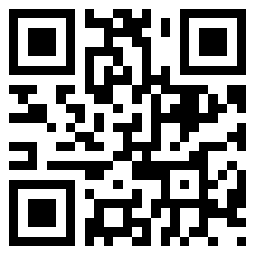









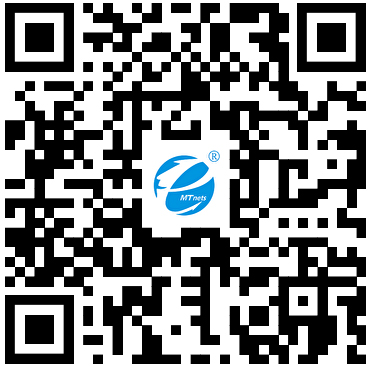 采购中心
采购中心
 化工仪器网
化工仪器网