dp7 维修售后DP7球栅数显表NEWALL(显示器、计数器)
| 参考价 | ¥ 6000 |
| 订货量 | ≥1 |
具体成交价以合同协议为准
- 公司名称 湖南湘中量具有限公司-NEWALL授权服务中心
- 品牌
- 型号 dp7
- 产地
- 厂商性质 经销商
- 更新时间 2017/5/2 9:32:59
- 访问次数 573
联系我们时请说明是化工仪器网上看到的信息,谢谢!
光栅尺,电子尺,光学尺,光栅传感器,球栅尺,球栅表,球栅显示器,球栅计数器,尼康测量投影仪,新天轮廓投影仪,OGP光学投影仪,万濠影像测量仪,智泰二次元,三丰工具显微镜,新天万能工具显微镜,新天测长仪JD9,测长仪JD8
DP7球栅数显表NEWALL(显示器、计数器)在本资料上方(或技术资料中)能下载带图的详细说明书
- 维修及销售的主要有日本富特巴(FUTEBA)、三丰(Mitutoyo)、英国新和(NEWALL)、万濠(RATional)、怡信(Easson)、信和(Sino)、奥特嘉(oska)、朕衡(Zhen)、硕信(Soin)、必嘉(Bica)、艾莫特(AMOT)、意大利(Givi)等品牌.维修数显表范围:NEWALL球栅数显表维修DP8、E70、B60、Mitutoyo三丰品牌(KACOUNTER、QM-DATA200、KLD-200、EC-100),Rational万濠(WE6800-2、WE6800-3、WE6800E、DC3000),RSF-ELEKTRONIK,FAGOR(20I-M、30I-M),NEWALL新和(B60、E70、DP8),BICA-DRO,POWERN(PE2X、PE3X),HEIDENHAIN海德汉(ND780、ND522、ND523),NIKON尼康(DP-E1、SC2-E1、SC3-E1、QUADRA-CHEK200),CHFOIC(DRO-2M、DRO-3M、DRO-2L、DRO-2G、DRO-3E、JDS100B、DS401SM),SONY索尼(LH51、LH71、LH52、LH72),JENIX韩国东山,SUMTAK-FUTABA(FUTABA-PULSCALE、CMJ200),SINO诺信(SDS6-3V、SDS6-2V、SDS2MS),GSW-3A、GSW-3B、GSW-204、GSW-2B、GSW-2C,SOIN(SI2008-2B、SI2008-3B)
- 以上品牌和型号的数显表都能维修:数显表被雷击坏、接错电压被烧坏、数显表显示轴跳数,显示轴不显示、显示轴精度不准、显示轴闪烁、数显表按键不灵、数显表无信号等等。
- ----------------------- Page 1-----------------------
- DP7 DRO COUNTER INSTALLATION & OPERATING INSTRUCTIONS Ver 4.30.2003
- ----------------------- Page 2-----------------------
- 1. Installation............................................................ 1 1.1 Mounting 1 1.2
- Power Supply 1 1.3 Connections 1 1.4 Switching On
- 4 1.5 Input Signal 4 2. Set
- Up........................................................... 5 (a) Language 6 (b) Sleep /
- Datahold 6 (c) Key Beep 6 ( ) I/P Type
- 6 (d) Display Resolution 6 (e) Direction
- 7 (f) Radius / Diameter 7 (g) Linear Error Compensation
- 7 (h) Shrinkage 维修售后DP7球栅数显表NEWALL(显示器、计数器)? 8 (i) Tool Radius Compensation 8
- (j) Tool Direction 8 (k) Subdatums 9 (l) Arc
- 9 (m) Pitch Circle Diameter (Bolt Hole Circle) 9 (n) Position Output
- 9 (o) Position Set 10 (p) Pulse
- 10 (q) RS232 10 (r) Normal
- 10 (s) Quit 11 3. Using the Keypad............................................... 12
- 4. Standard Functions ........................................... 13 4.1 Using Incremental 13
- (a) Purpose and Use 13 (b) Keystrokes 13 4.2 Using
- Absolute 14 (a) Purpose 14 (b)
- Keystrokes 14 (c) Establishing the Datum 14 4.3 Using Incremental and
- Absolute Together 15 (a) Example 15 4.4 Digifind
- 16 (a) Purpose 16 (b) On Power Up
- 16 (c) Use with Datum 17 4.5 Center Find
- 20 4.6 Inch / Millimeter 21 4.7 Datahold (Sleep) 21
- 4.8 Print 21
- ----------------------- Page 3-----------------------
- 5. Millpac Functions................................................. 23 5.1 PCD 23
- (a) Purpose 23 (b) Keystrokes 24 5.2 Subdatums
- 25 (a) Subdatums for Complex Components 25 (b) Subdatums
- for Batch Machining 26 5.3 Tool Radius Compensation 29 (a) Purpose
- 29 (b) Keystrokes 29 5.4 Arc
- 30 (a) Purpose 30 (b) Keystrokes
- 31 6. Lathepac Functions.............................................. 33 6.1 Tool Offsets 33 7.
- Options................................................................... 34 8. Troubleshooting................................................... 35 9.
- Newall Contact Information.......................... 38
- ----------------------- Page 4-----------------------
- 1. Installation 1.1 Mounting The DP7 is supplied with a mounting yoke as standard. Figure 1.1.1 shows how you can use this yoke to mount the DP7 from above or below.
- The DP7 is supplied with a fixing nut (M10 x 80mm caphead bolt), M10 Nyloc nut, and a nylon washer. Be sure that the mounting hardware is tight and rigid, as you will
- need to apply pressure to the front panel when pushing button on the keypad. A single or double mounting arm bracket can be purchased as an option. 1.2 Power Supply
- The DP7 is equipped with a switch mode power supply that will accept 90-264VAC @ 47- 63Hz. The power supply is rated at 30W. The DP7 is also equipped with a fuse. A
- blown fuse is an indication of a significant problem with the power source. Check the power source and wiring carefully before replacing the fuse. The fuse is a 20 x
- 5mm glass type T1A. It is a 1A time delay (anti-surge) fuse. It is important that the DP7 and the machine are properly grounded. An inadequate earth ground can cause
- problems with the DP7 and linear encoders. The AC power cord is inserted into the socket on the rear of the unit. A clip is provided to hold the cord in place. Lift
- the clip up before inserting the lead, then push the clip down over the lead when finished. 1.3 Connections Figure 1.1.1 shows the connection ports on the back of the
- DP7. These consist of: Linear Encoder - Up to three round 7-pin connectors RS232 - 25-pin D connector Auxiliary output - 15-pin D connector. This is an optional
- feature. Be sure to turn the DP7 unit off when connecting / disconnecting. The DP7 is designed for use with Spherosyn and Microsyn linear encoders. Some early versions
- of the DP7 were only capable of using the Spherosyn linear encoders, as Microsyn did not exist at the time of manufacture. These units can be upgraded to work with 维修售后DP7球栅数显表NEWALL(显示器、计数器)
- Microsyn with a software update. Contact Newall Tech Support for details. Connecting Linear Encoders: To connect the linear encoders, align the connector and push
- firmly. You should hear a click confirming that the locking sleeve has been engaged. To disconnect, pull back on the locking sleeve to disengage the locking mechanism.
- WARNING: TWISTING THE LINEAR ENCODER CONNECTORS CAN RESULT IN DAMAGE 1
- ----------------------- Page 5-----------------------
- ----------------------- Page 6-----------------------
- ----------------------- Page 7-----------------------
- 1.4 Switching On The On / Off switch for the DP7 is mounted on the back of the unit as shown in Figure 1.1.1. When the unit is turned on, it will automatically go
- through a brief self test routine. During this routine, the software version number will be displayed, and all the LED segments will momentarily light up. After the
- routine the unit will display current position and is ready for use. The software version number is in the format 7B01.01. The first two digits refer to the type of
- unit you have purchased. 7B DP7 Standard 7M DP7 Mill 7L DP7 Lathe 1.5 Input Signal The DP7 is designed for use with Spherosyn and Microsyn linear
- encoders. Some early versions of the DP7 were only capable of using the Spherosyn linear encoders, as Microsyn did not exist at the time of manufacture. These units
- can be upgraded to work with Microsyn by updating the software. Contact Newall Tech Support for details. Spherosyn: 2.0V +/- 0.5V RMS, 1kHz phase analog, 360 degrees
- per 12.7mm Microsyn: 2.0V +/- 0.5V RMS, 1kHz phase analog, 360 degrees per 5.0mm Conventions used in the manual The direction of travel in an axis refers to the
- travel of the tool relative to the workpiece. Keys on the keypad are shown in bold print, such as <ent> for the enter key. Messages displayed in the message window are
- shown in capitals between quote. Example “SET UP” 4
- ----------------------- Page 8-----------------------
- ----------------------- Page 9-----------------------
- - to scroll through the main menu, use the up down arrow keys - to select an option to change, press <ent> - to return to the main menu after
- selecting an option, press <ent> (a) Language In the main menu, press the arrow keys until “Language” is displayed. Press <ent>, and a list of languages will appear.
- You can scroll through this list by pressing the up / down arrow keys. Press <ent> to select the desired language, and you will be returned to the main menu. English
- is available in all units. French, German, Spanish, Italian, and Danish are also available, depending on where the unit was purchased. Once a language is selected, all
- messages will subsequently appear in that language. (b) Sleep / Datahold In the main menu, press the arrow keys until “SLEEP” is displayed. Press <ent>, and the
- choice of “ON” and “OFF” is now available. Press the arrow keys to toggle between “ON” and “OFF”. Press <ent> to make your selection and return to the main
- menu. Select “ON” if you want to be able to use the Sleep / Datahold feature. See section 4.7 for a full description of this feature. (c) Key Beep In the main menu,
- press the arrow keys until “Key Beep” is displayed. Press <ent> and the choice of “ON” or “OFF” is now available. Use the arrow keys to toggle between these two
- selections. Press <ent> to make your selection and return to the main menu. ON - The DP7 will beep every time you press a key OFF - No beep ( ) I/P TYPE (This menu
- option is only present in later versions of software) In the main menu, press arrow keys until “I/P Type” is displayed. Press <ent> and message window displays
- “SEL. AXIS”. The axis windows will display the scale type that each axis is set to read. The scale type can be changed by pressing the blue axis keys (Ex Xo, Yo).
- Select the appropriate scale type (Spherosyn of Microsyn) for each axis, then press <ent> to return to the main setup menu. (d) Display Resolution This option allows
- you to select the resolution that is shown on the display for each axis. In Millimeter mode, the options are 0.005mm and 0.01mm. In Inch mode, the op- tions are 0.0002
- ” and 0.0005”. Example: If 0.01mm resolution is selected, all displayed measurements will be rounded to the nearest 0.01mm. In the main menu, press the arrow keys
- until “RESOLUTN” is displayed. Press <ent> and the message “SEL AXIS” will appear in the message window. The current resolution setting will appear for each axis
- in the axis windows. Pressing each axis key <X> <Y> or <Z> will change the resolution for each axis. Once the desired resolutions have been selected, press <ent> to
- return to the main menu. 6
- ----------------------- Page 10-----------------------
- ----------------------- Page 11-----------------------
- ----------------------- Page 12-----------------------
- ----------------------- Page 13-----------------------
- ----------------------- Page 14-----------------------
- (s) Quit Quit exits the setup mode and returns the DP7 to operational use. In the main menu, press the arrow keys until “QUIT” is displayed. Press <ent> to return to
- operational use of the DP7. Use the form below to record your setup parameter settings. Parameter Axis 1 Axis 2 Axis 3 Language Sleep Key
- Beep I/P Type Display Resolutn Directn Rad / Dia Lin Comp Shrink TL Comp Tool Dir SDM ARC PCD Pos Out Pos Set Pulse RS232
- 11
- ----------------------- Page 15-----------------------
- ----------------------- Page 16-----------------------
- ----------------------- Page 17-----------------------
- ----------------------- Page 18-----------------------
- ----------------------- Page 19-----------------------
- ----------------------- Page 20-----------------------
- ----------------------- Page 21-----------------------
- ----------------------- Page 22-----------------------
- ----------------------- Page 23-----------------------
- ----------------------- Page 24-----------------------
- ----------------------- Page 25-----------------------
- The connector for the RS232 output is a 25-way D connector on the back of the DP7 display. The connections are detailed below. Pin # Purpose 1
- Protective Ground (PG) 2 Transmitted Data (TXD) 7 Signal Ground (SG) 20 Data Terminal Ready (DTR) The protocol is detailed
- below. 2400 Baud 8-bits Data No Parity One Stop Bit
- ---
- Operator Steps Keystrokes Axes Displays Message Screen Scroll to position 2 Up arrow key
- PT 2 Continue through all the positions Exit ARC function <F3> ABS At each step when you are entering
- parameters, the DP7 will show the figure you entered the last time you used the ARC. Just press <ent> or the up arrow key if you wish to use the same figure. When you
- are using ARC, make sure that you move away from the arc you are machining before moving to the next point. 6. Lathepac Functions 6.1 Tool Offsets If you have a
- Lathepac version of the DP7, you will find a label under the F1 key. Figure 1.1.2 (Page 3) shows the label. The DP7 Lathepac display is a powerful tool for people who
- specialize in turning applications. One of the most powerful features of the DP7 Lathepac is Tool Offsets. Tool Offsets allow the operator to enter and store up to 99
- offsets. This ensures that measurements will remain consistent throughout the tool library. Tool offsets can help provide increased speed on tool changes, increased
- productivity, and fewer scrapped parts. There are two very important rules to remember when using Tool Offsets: 1. Setting tool offsets is a separate and distinct
- operation from using tool offsets. 2. The first tool entered in tool offets is always considered the reference tool. All other tools entered are offseet in relation to
- the difference in length and width as compared to Tool 1. Entering tool offsets - (F4) Set Tool 1 - This is the reference tool. All tools entered are offset in
- relation to Tool 1. 1. Set the display to ABS mode. 2. Take a skim cut off the part and zero each axis. The first tool offset is now ready to be entered. 3. Press <F4>
- key. 4. Press <1> key, then <ent>. 5. Touch tool 1 to the OD of the part and zero the corresponding axis. Select the zeroed axis with the red axis key and confirm by
- pressing enter. 6. Touch Tool 1 to the face of the part and zero the corresponding axis. Select the zeroed axis with the red axis key and confirm by pressing enter.
- 33
- ----------------------- Page 37-----------------------
- Set tool 2 through tool 99 1. Press <F4>. 2. Press the toll number you wish to enter (2-99) on the keypad, then press <ent>. 3. Touch the tool to the OD of the part.
- DO NOT ZERO THE AXIS. Select the corresponding axis with the red axis key, then press <ent> key. The displayed dimension is the tool’s offset. 4. Touch the same tool
- to face of the part. DO NOT ZERO THE AXIS. Select the correspond- ing axis with the red axis key, then press <ent>. The displayed dimension is the tool’s offset. 5.
- Repeat steps 1-4 for each tool you wish to enter. When finished press <F4>, then <ent>. Using Tool Offsets - (F1) 1. Set the display to ABS 2. Take a skim cut off the
- diameter of the part and measure. Leave the tool on the part. 3. Press <F1>. 4. Press <1>, then <ent>. 5. Select the corresponding axis with the red axis key. Enter
- the measured diameter of the part via the keypad, then press <ent>. The diameter of the part is now set. DO NOT ZERO THE AXIS DURING THIS STEP. 6. Move tool 1 to touch
- the face of the part. Use the blue axis key to zero the correspond- ing axis. 7. To use tool 2- tool 99, press <F1>. Enter the tool number via the keypad, then press
- <ent>. 8. Repeat steps 1-7 to set up a new part. 7. Options If you purchased a DP7 complete with the optional auxiliary output, the features listed below will be
- available. Remote Zero Position Output Probe Interface 34
- ----------------------- Page 38-----------------------
- ----------------------- Page 39-----------------------
- ----------------------- Page 40-----------------------
- Digital Readout Systems Linear Encoders Troubleshooting
- Guide for Newall Digital Readout Systems For Display Models: Sapphire, DP7, DPG, Topaz, DP8, DPG2000, E70 This Troubleshooting
- Guide is intended for use in conjunction with the applicable user manuals. Please follow the troubleshooting steps below
- and call our Tech Support Department with the results. Nothing happens when the power switch is turned on (Axis windows are blank) 1.
- Ensure that the input voltage switch is set to the proper setting ( 115 / 230). This does not apply to DP7. 2. Check the fuse. 3. Test the input voltage to
- the display unit with a voltmeter. 4. Turn display off using the power switch. 5. Disconnect all reader head cables. A defective reader head could prevent
- the display from powering up. 6. Turn display on. Inaccuracy in one axis 1. Get into
- “Setup mode” and check the following settings: a) Linear Compensation - Set to 0 on all axes. b) Scale Type / Input Type - Set to read the correct
- scale type (Spherosyn, Microsyn 5, Microsyn 10). c) Radius / Diameter - Diameter will display a 2:1 ratio. Radius will display a 1:1 ratio. 2. Put a
- dial indicator on the edge of the reader head. Move the axis. Compare the dial indicator reading to the display reading. If there is a discrepancy that exceeds
- our accuracy specifications, proceed to the next step. 3. Take the reader head cable from the malfunctioning axis and plug it into the other axis of the display
- (You may need to get into setup mode and ensure that this axis is set up to read the correct type of scale). 4. If the malfunction was corrected when
- the cable was moved to the other axis, the source of the fault is the display. The display will need repaired. 5. If the malfunction followed the cable
- to the other axis, the source of the fault is the reader head and scale assembly. If this is the case, proceed to the next step. 6. Check for any
- physical damage to the reader head and cable. 7. Check the reader head for proper alignment. It must be aligned within .002” on each side. Refer to the
- installation manual for instructions on reader head alignment. 8. Check the scale to make sure there is no binding on the scale. If the scale brackets
- are slightly loosened, you should be able to slide the scale back and forth through the brackets with minimal resistance. 9. If you have a Spherosyn
- scale, ensure that the scale is not bent. Remove the scale and roll it on a flat surface. If the scale is bent at all, it will cause inaccuracies. Replace
- scale if bent. 10. If there is no binding on the scale, the reader head is aligned, and the scale is not bent, the malfunction must be coming from the
- reader head. Replace the reader head. Display shows “Signal Fail” or “No Signal” in one axis 1. Turn off display. 2.
- Take the reader head cable from the malfunctioning axis and plug it into the other axis of the display. 3. Turn display on. 4. If the scale works
- properly when connected to the other axis of the display, the source of the fault is the display. The display will need repaired. Note: You may need to get
- into setup mode and adjust the scale type, radius / diameter, and linear compensation (set to 0) parameters to get accurate readings. The main goal in this
- step is to identify the source of the signal fail / no signal error. 5. If the malfunction followed the scale cable to the other axis of the display, the
- source of the fault is the reader head. Replace the reader head. Note: Signal Fail or No Signal errors can NOT be caused by incorrect parameter
- settings.

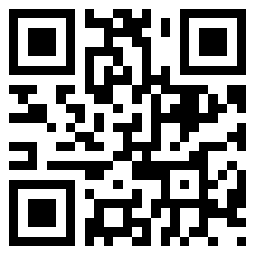









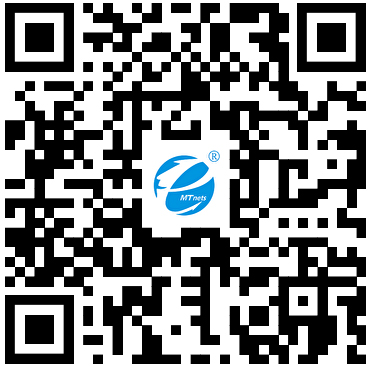 采购中心
采购中心
 化工仪器网
化工仪器网